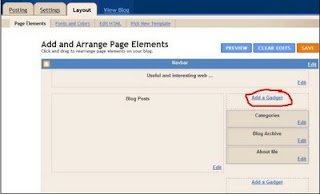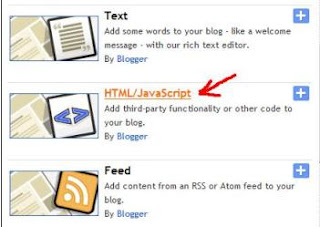There is a limit of 300MB on the images you are uploading to a BlogSpot blog.
Where to host javascript and similar files?
For non image files (for example css, javascript...) you can use one of the following services.Free hosting services :
OpenDrive - in this moment in my opinion this is a best choice.
OpenDrive have 5Gb free space storage and bandwith of 1Gb per day. You can use OpenDrive service to host javascript files with javascript functions which you can call from your blogspot posts as an external javascript file.
- First you need to sign in on this service
- after you are signed in, go to files tab
- under Files tab is a Upload option with which you can easily upload files from your computer to OpenDrive service
- after file is uploaded you can see uploaded file inside MyDocuments in OpenDrive
- when you hover your mouse over uploaded file there is a little arrow in upper right corner, when this arrow is clicked you can choose Links
- in Links screen you can find:
- Direct link - this is a link you can choose for include javascript files in blogger post
- Direct link - link for direct download
OpenDrive bought few small firms who are offer free hosting of files. In the end of 2011 OpenDrive had a serious incident where they lost some of their users files. I believe they learned from this accident and will not repeat same mistake. So, be careful, my advice is to always keep backup files on your local computer or even better at two different cloud providers.
DropBox
DropBox - excellent tool for sharing files and for upload and host files for your web or blog. Basic account is free and give you storage 2Gb of data.
To host files with dropbox you need:
- download and install DropBox on your computer/li>
- open DropBox application - it will open Dropbox folder with Windows explorer
- open Public folder and put a file you want to host in this Public folder
- right click on file and choose DropBox --> Copy public link
- now you have a link in clipboard which you can embedded in your site, just paste it
- if you don't want your visitors open a shared file but to download it add ?dl=1 to end of link
For example:
http://files.dropbox.com/u/12345678/MyFile.pdf
becomes
http://files.dropbox.com/u/12345678/MyFile.pdf?dl=1
Google groups
Unfortunately, Google groups no longer support upload of files. They remove the ability to upload new files to groups since 2011.
Create your own Google Group and upload files (100 MB).- First go on Google Group and sign in
- Create group (clik on Create group as in picture below)
- Name your group, write a group description and choose access level and click button "Create my group"
- Now you can upload files
- Click browse and choose file to upload from your computer
- When you uploaded file, you can click on uploaded file in the list and in the address bar you will see url of hosted file
- Now you can use this url in your code, for example:
<link href='http://intblogsupport.googlegroups.com/web/SyntaxHighlighter.css?hl=en&gsc=LopFqhYAAAAyJt7F9v8L6AePkQCcpD2ug-kXU5InE09W2o0GCSVgCQ' rel='stylesheet' type='text/css'/> - if javascript file was uploaded and you want to use uploaded javascript use this code:
<script src="http://everything-about-blogging.googlegroups.com/web/TestJs.js?hl=en&gda=bUe-djsAAAATLYFRxG7MFqGWBWh2VvtrqIEbF7jzfKsOTBbDD3S6g8oRXZrtFiBTuJ69H91AzQAGRdr3QrylPkw2aRbXD_gF&gsc=CJY8-AsAAABni9lzDVHuoDw_bqXODZJz" type="text/javascript"></script>



SkyDrive
Skydrive is online service which offers 25 GB of free online storage.
For hosting files and use them from your blog you must use little hack.
Unfortunately, this is working only 24 hours. After 24 hours URL (address) is changed.
- You must have Windows Live ID to use skydrive, if you don't have, you can register
- First upload file in public folder
- Go to public folder on skydrive
- Click on file you want to use in your blog
- Right click on icon for download file and choose "Open link in new tab"
- Now you can use address from address bar in new tab but don't forget to exclude "?download" on the end of the address
- Attention, this is working only for 24 hours. After 24 hours URL (address) is changed