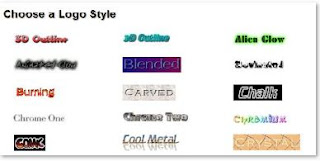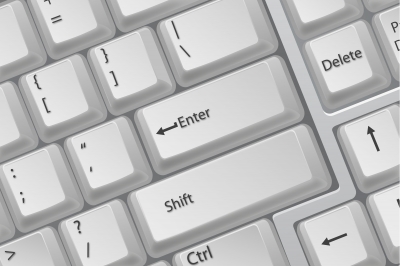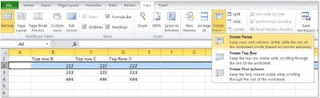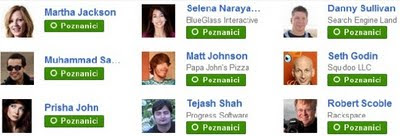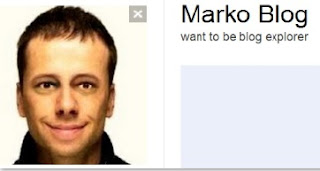Few Javascript effects tutorial links can be found on this page. Learn how to hide HTML element on mouseover with javascript, various javascript image effects or how to change text with javascript on some event (like mouse click or mouse over).
- So, here we have:
- javascript visual effects
- javascript image effects
- Other javascript effects
Find links to javascript effect code tips below!
Javascript visual effects
How to add a falling snow effect - learn how to add nice snowing effect on your web page or blog in few simple steps. Following this link more advanced users can also find how to make snow fall with a custom snow flakes.
How to show and hide HTML elements using Javascript - learn how to hide some HTML element (like textbox, div, table, table row) on click or mouse hover with javascript. There are over six samples to better explain how to do it.
Javascript image effects
Dynamically change image with javascript effect - tutorial how to dynamically change image when a mouse pointer is over image (onmouseover and onmouseout).
Or find out how to alternate image onclick with javascript.
Jquery image preview effect - learn how to show image preview when user hover mouse pointer over link.
Moving image on my web site effect - tree samples and guide which describe how to make animate effect to move image through web page.
jQuery image zoom effect - sample and step by step guide how to make zoom effect on your web page, so zoomed portion of image is showed when user put mouse over normal size image.
Other javascript effects
Changing text with javascript - change text with javacript on some event like click the link.
HTML5 scrolling text effect with javascript - how to make animated scrolling text within HTML5 like Marquee with jQuery. In HTML5 Marquee is obsolete.
Basic web effect with jQuery - in this article you can find demos and sample code for basic effect functions in jQuery. There are: hide and show effect, fadeIn and fadeOut (disappearing) effect, slide down and slide up effect and animate effect.